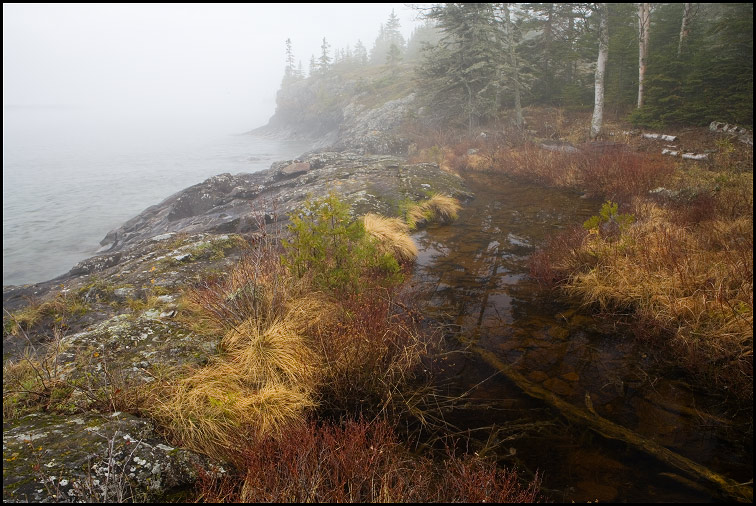Submissions for PICTURE OF THE WEEK go here
Posted: Thu Oct 04, 2007 11:32 am
Post your submissions for PICTURE OF THE WEEK (PoW) HERE!
The Picture of the Week is featured in the upper right-hand corner of the forums and it's the first image that greets users when they come to the site! It also changes with every page change too. What an honor, whee!
To submit your picture, reply to this thread by doing the following:
1. Hit the "REPLY" button below.
2. Type a description about the image and any photo credits.
3. Under the text box, in the "Upload attachment" area, hit the "Browse..." button and locate the photo you want to upload, then hit "OK" when you've found the file.
4. Hit the "Add the file" button next to the text box and "Browse..." button.
5. A progress window will appear saying that your file is being uploaded. When the upload is done, the window will automatically close and the original page will refresh. Repeat steps 3-5 for additional pictures (such as for a Trip Report).
6. Below your Message body box, you will see a new line that says "Attachments:" with a drop-down list of all the files you've uploaded. To place the picture(s) you've just uploaded, select the picture(s) from the drop-down list and click the "Place inline" button.
7. You will see some code appear in your Message body for your post (will be prefixed "[attachment=]"). When you submit the reply, your picture should appear like this:
The Picture of the Week is featured in the upper right-hand corner of the forums and it's the first image that greets users when they come to the site! It also changes with every page change too. What an honor, whee!
To submit your picture, reply to this thread by doing the following:
1. Hit the "REPLY" button below.
2. Type a description about the image and any photo credits.
3. Under the text box, in the "Upload attachment" area, hit the "Browse..." button and locate the photo you want to upload, then hit "OK" when you've found the file.
4. Hit the "Add the file" button next to the text box and "Browse..." button.
5. A progress window will appear saying that your file is being uploaded. When the upload is done, the window will automatically close and the original page will refresh. Repeat steps 3-5 for additional pictures (such as for a Trip Report).
6. Below your Message body box, you will see a new line that says "Attachments:" with a drop-down list of all the files you've uploaded. To place the picture(s) you've just uploaded, select the picture(s) from the drop-down list and click the "Place inline" button.
7. You will see some code appear in your Message body for your post (will be prefixed "[attachment=]"). When you submit the reply, your picture should appear like this: